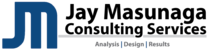There's a couple of ways to access your email account. Our personal recommendation is to use Gmail but you can also use our webmail interface Yahoo!, Outlook.com or your favorite email software. Here's a list of instructions for the most common methods. If you have any questions or don't see your solution, please submit a support ticket and we'll be happy to walk you through the process.
Server Settings
POP3 Incoming Mail Server: azores.elementaryhost.com (Port 995)
IMAP Incoming Mail Server: azores.elementaryhost.com (Port 993)
SMTP Outgoing Mail Server: azores.elementaryhost.com (Port 465)
Username: full email address (eg. support@jaymasunaga.com)
Webmail Interface
https://azores.elementaryhost.com/webmail
Add your email to Gmail
- Log into your Gmail.com account.
- Click on the gear icon in the upper right corner, then select Settings.
- Select the Accounts and Import tab.
- Under Check mail from other accounts (using POP3), click on Add a POP3 mail account you own.
- A dialog box will appear. Enter in your complete email address and click on Next Step >.
- In the next dialog box, enter in the following information.
- Username: Your complete email address (eg. support@jaymasunaga.com).
- Password: Your email address password.
- Server: azores.elementaryhost.com Port: 995
- Check Always use a secure connection (SSL) when retrieving mail.
- Click on Add Account.
- Under the next dialog box, select Yes, I want to be able to send mail as... and click on Next Step >.
- Under the next dialog box, enter in your name as you want it to appear on emails. Leave Treat as an alias checked and click on Next Step >.
- In the next dialog box, enter in the following information.
- SMTP Server: azores.elementaryhost.com Port 465
- Username: Your complete email address (eg. support@jaymasunaga.com).
- Password: Your email address password.
- Click on Add Account.
- In the next dialog box, click on Close window. You will receive an email from Gmail with a subject of: Gmail Confirmation - Send Mail as xxx. Open it and click on the verification email in the link.